Table of Contents
Property editor
The Property editor panel enables displaying and modifying the attributes of a model and its elements or items. It has four distinctive modes of operation:
- Item properties
When a single item is selected its properties are displayed and are available for editing. This mode is denoted by [single item] line in the property editor title. - Combined properties
When a group of items is selected a “combined” list of their properties is displayed. Those properties which have the same name and class are combined under one editor item and its modification will propagate too all selected components of relevant class. If the initial value of the combined property cannot be agreed between the selected components an empty grey box is shown. This mode is denoted by [N selected items] line in the property editor title, where N is the number of selected items whose combined properties are displayed. - Model properties
When nothing is selected, the model-specific properties are displayed. This can be seen in the Policy Net plugin where a list of bundles is shown with a possibility to edit their names, colours and the list of bundled transitions. This mode is denoted by [model] line in the property editor title. - Template properties
When a node generator or connection tool is activated, their template properties are displayed and can be modified. All all subsequently created nodes or connections inherent these template properties. To reset the template properties for a particular tool to their default settings just double-activate the tool (i.e. activate the tool while it is already selected). This mode is denoted by [template] line in the property editor title.
The base list of properties depends on the element type but may be extended by the plugins implementing a particular interpreted graph model. The elements available in all the models are nodes, connections, groups and text notes.
Node properties

- Name – unique name of the node
- X and Y – coordinates of the node relative to its container (a group or a root of the model)
- Color – color of the node borders
- Fill color – color of the node background
- Label – text of the node label
- Label positioning – location of the label text relative to the node
- Label color – color of the label text
- Name positioning – location of the unique ID relative to the node
- Name color – color of the unique ID text
Note 1: There is a difference between the label and name of a node. The name is a unique ID of a node, often automatically generated by the tool and used for cross-referencing the model elements. The label is an arbitrary textual note associated with the node.
Note 2: The available positioning of node label and name are top, bottom, left, right, center, top-left, top-right, bottom-left, bottom-right.
Connection properties

- Line width – weight of the connection line
- Arrow width – width of the arrow head
- Arrow length – length of the connection arrow (none, small medium, large)
- Connection type – type of connection line (Polyline or Bezier curve)
- Scale mode – the way of scaling connection line when its adjacent nodes are moved (lock anchors, bind to components, proportional, stretched, adaptive)
- Color – color of the node connection line
Text note properties
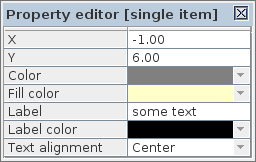
- X and Y – coordinates of the node relative to its container (a group or a root of the model)
- Color – color of the note borders
- Fill color – color of the note background
- Label – text of the note
- Label color – color of the text
- Text alignment – horizontal alignment of the text
Group properties

- X and Y – coordinates of the group relative to its container (a parent group or the graph root)
- Is collapsed – collapse state of the group